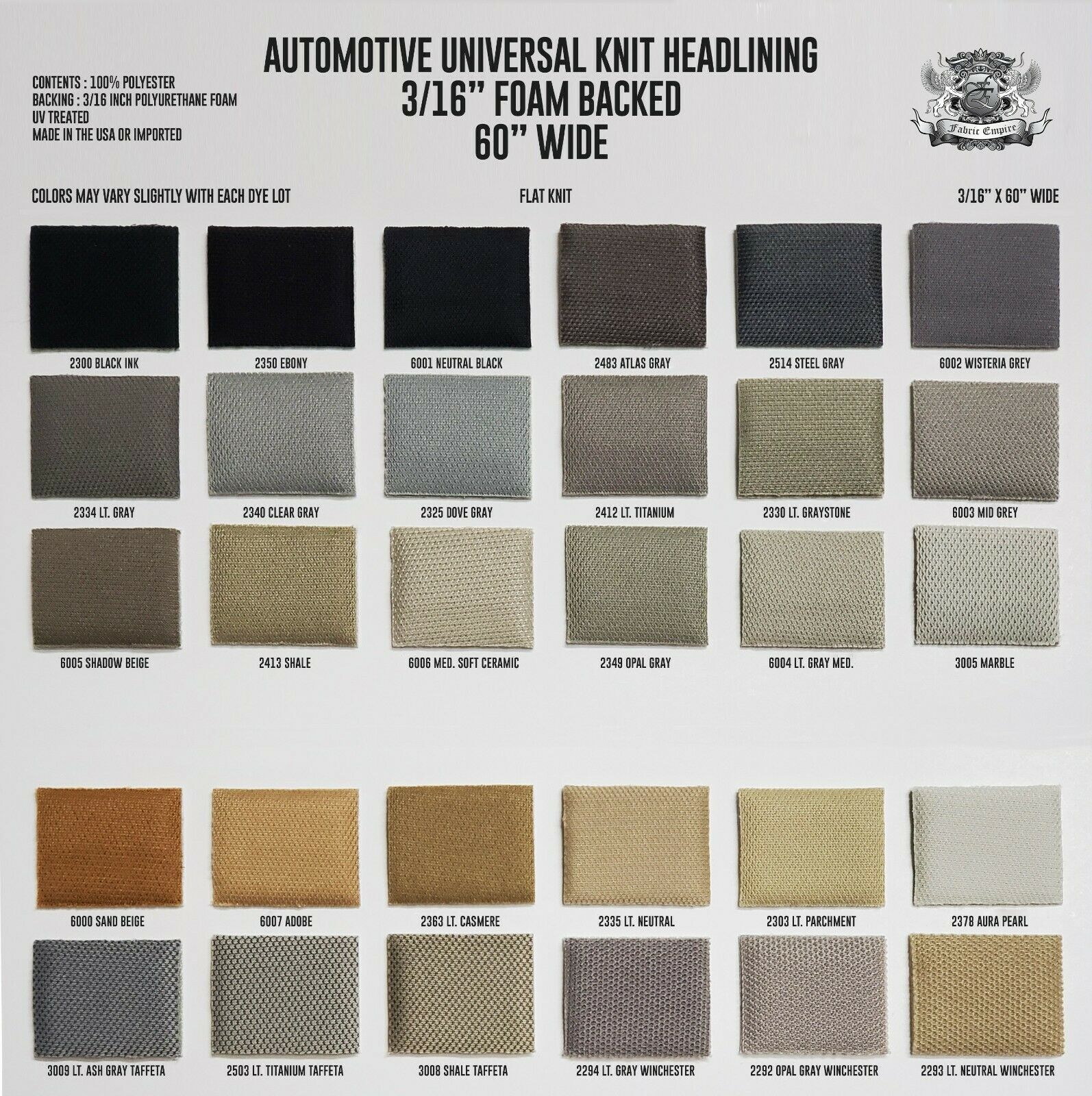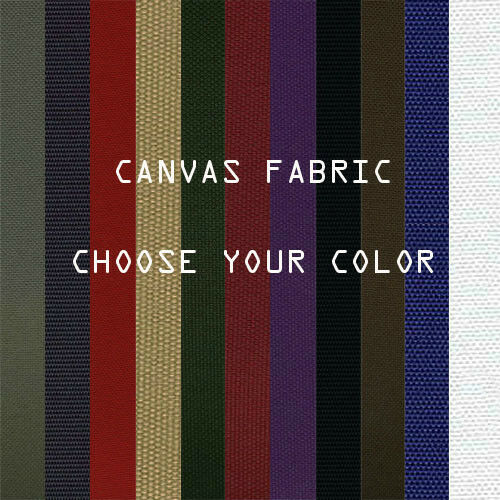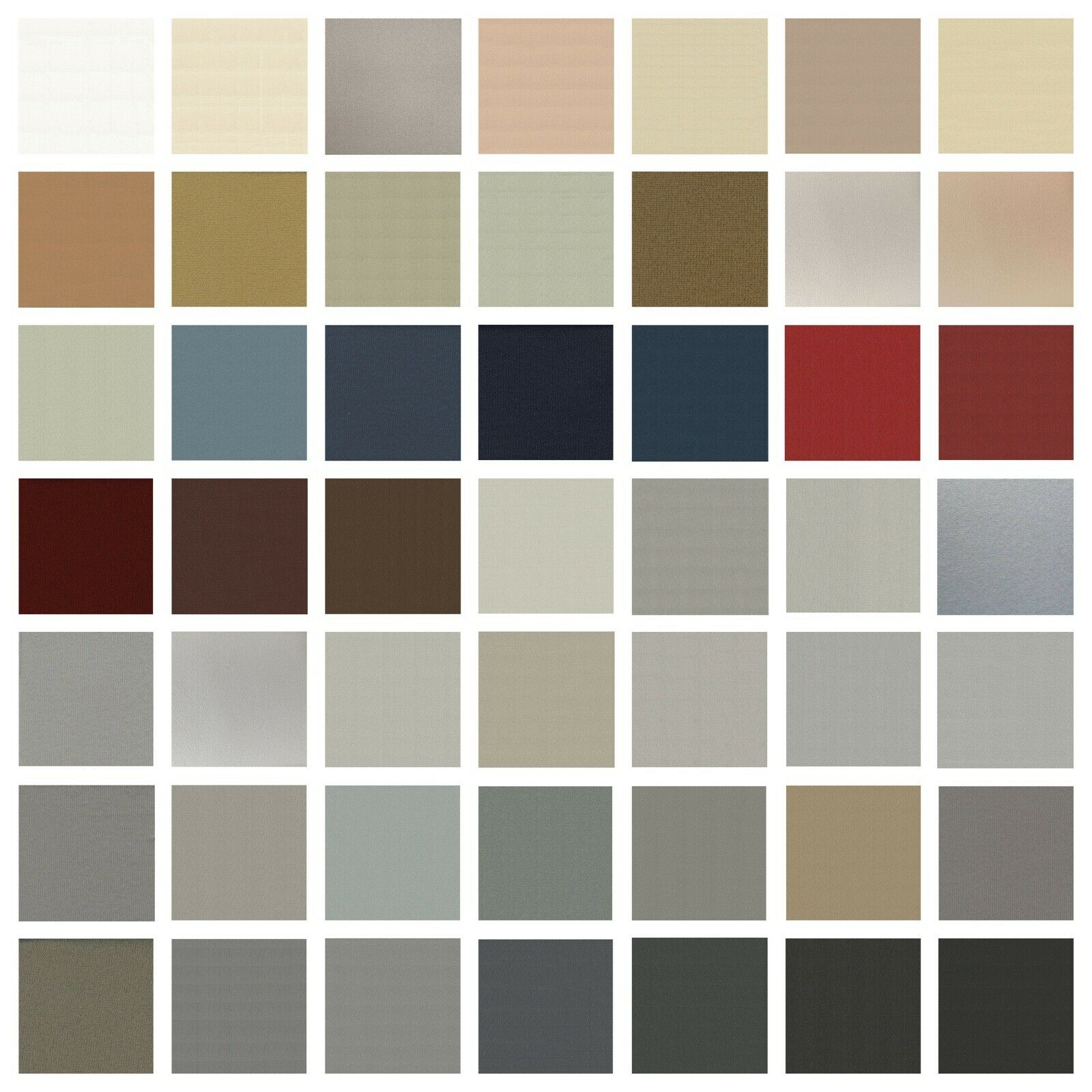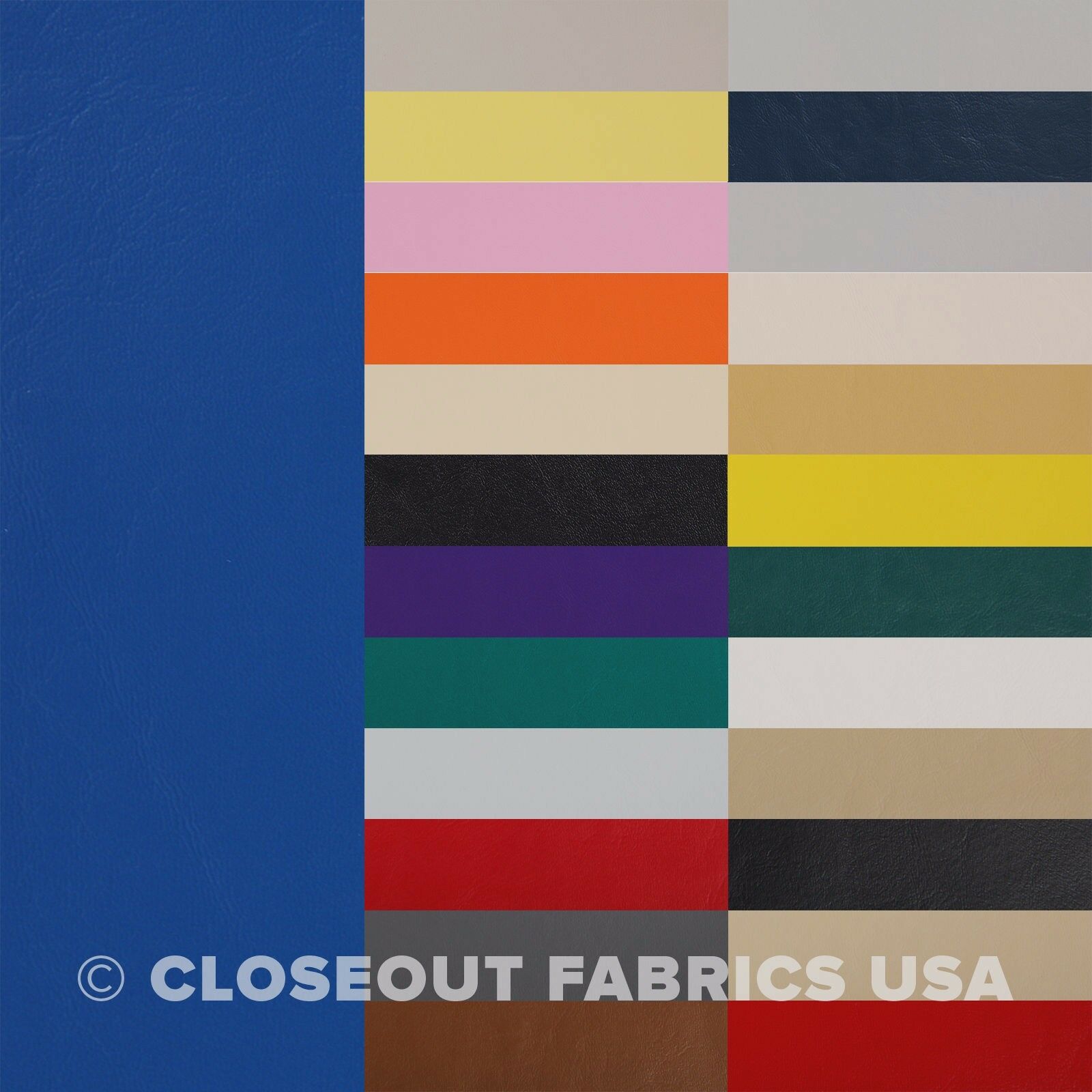-40%
Milsepc Nylon Webbing (Solution dyed/printed, various color/sizes to choose)
$ 1.53
- Description
- Size Guide
Description
8492 Nylon WorksHIGH END HANDMADE NYLON GEAR SINCE 2014
Milsepc Nylon Webbing (Solution dyed/printed, various sizes to choose)
Solution dyed nylon webbing, made in USA per A-A-55301 standard
One yard (36") per unit.
Camo pattern webbing application
One sided print - PALS on vest, plate carrier, chestrig, micro rig, etc where the pattern only have to appear on one side.
Two sided print - Slings, straps, etc where the pattern have to be visible at all angle.
OEM by Texcel Industries
Made in USA and Berry Complaint.
We are happy to combine shipping, add the items to your cart and click "Request Total from Seller"
8492 Nylon Works was established in 2014 to provide high end nylon gear to the general public, you will also find personal articles as well as excess gear on sale from time to time
Payment Policy
Payment must be made within 3 business, if no payment had been made, a non-payment claim will be filed
All California resident are subjected to 9% tax rate
Shipping Policy
Items will be shipped within 48 hours after receiving payment (excluding holidays and weekends where most postal services will be close)
USPS is the standard options for most purchase, alternative shipping options are available upon request
Returns policy
ALL SALES FINAL
2014 - 8492 Nylon Works
Skip to main content
– opens in new window or tab
Help
How can I restrict specific buyers from bidding on my items?
You can update your buyer requirements to exclude certain buyers. For example, buyers living in a country you aren't willing to ship to.
Go to
Buyer requirements
- opens in new window or tab
, choose the requirements you'd like to apply to your listings, and
Submit
.
Some of my features are missing
We're streamlining our listing tool to create a better experience for our sellers. While we've removed some features, we've added tools to make it quicker and easier for you to sell on eBay.
You can now manage photos directly on your listing page, track items by SKU (custom label), and add variations in one simple multi-quantity listing.
How do I add photos?
Simply select Add photos and choose the images you'd like to display.
If your photos are already hosted elsewhere, select Copy your photos from a web address and enter the URL. You can add up to 12 images to your listing for free.
What does 'Prefill this listing with eBay catalog info' mean?
We have a catalog of product details which includes item specifics and photos. Select this option to add these details to your item automatically.
If you'd rather add your own description, just uncheck the box.
My listing templates are missing
Older listing templates are no longer compatible, but you can create new listing templates:
In the Listing templates section, select Create new template
Once you've created a listing, select Save as template
In the Actions column on your Seller Hub Listings page, select Save as template
Can I edit an active listing?
You can revise certain details depending on the listing format, the time remaining, and whether you've received any bids or purchases. However, in most cases you can't change the listing duration or format. Learn more about
editing listings
- opens in new window or tab
.
Why don't I see the 'Switch to quick listing tool' option?
The business tool is more suitable for some members, so the Switch to quick listing tool option is not available to all sellers.
${res.content.global.inflow.inflowcomponent.needsomehelp}
${res.content.global.inflow.inflowcomponent.custHeading}
${res.content.global.inflow.inflowcomponent.custMsg}
${res.content.global.inflow.inflowcomponent.custChat}
${res.content.global.inflow.inflowcomponent.callus}
${res.content.global.inflow.inflowcomponent.custCallMe}
${res.content.global.inflow.inflowcomponent.llm}
Frequently asked questions
${res.content.global.inflow.inflowcomponent.faq}
${res.content.global.inflow.inflowcomponent.cancel}
How can I restrict specific buyers from bidding on my items?
You can update your buyer requirements to exclude certain buyers. For example, buyers living in a country you aren't willing to ship to.
Go to
Buyer requirements
- opens in new window or tab
, choose the requirements you'd like to apply to your listings, and
Submit
.
Some of my features are missing
We're streamlining our listing tool to create a better experience for our sellers. While we've removed some features, we've added tools to make it quicker and easier for you to sell on eBay.
You can now manage photos directly on your listing page, track items by SKU (custom label), and add variations in one simple multi-quantity listing.
How do I add photos?
Simply select Add photos and choose the images you'd like to display.
If your photos are already hosted elsewhere, select Copy your photos from a web address and enter the URL. You can add up to 12 images to your listing for free.
What does 'Prefill this listing with eBay catalog info' mean?
We have a catalog of product details which includes item specifics and photos. Select this option to add these details to your item automatically.
If you'd rather add your own description, just uncheck the box.
My listing templates are missing
Older listing templates are no longer compatible, but you can create new listing templates:
In the Listing templates section, select Create new template
Once you've created a listing, select Save as template
In the Actions column on your Seller Hub Listings page, select Save as template
Can I edit an active listing?
You can revise certain details depending on the listing format, the time remaining, and whether you've received any bids or purchases. However, in most cases you can't change the listing duration or format. Learn more about
editing listings
- opens in new window or tab
.
Why don't I see the 'Switch to quick listing tool' option?
The business tool is more suitable for some members, so the Switch to quick listing tool option is not available to all sellers.
Technical issues? Let us know.
Contact us
${res.content.global.inflow.inflowcomponent.faq}
${res.content.global.inflow.inflowcomponent.cancel}
${res.content.global.inflow.inflowcomponent.technicalissues}
${res.content.global.inflow.inflowcomponent.cancel}